

This is an extension to the Clothing Registration system and has an additional cost of €99 per year.
We offer two subscriptions, namely the Clothing Registration system with and without the stock management included.
If your club is already using the Clothing Registration System and would like to add the inventory management, you can log into your account on this website and upgrade the subscription.
With the inventory management, you guessed it already, you can manage your inventory. The system automatically reads how many items of clothing or materials have been handed out, handed in and are no longer usable. It does this for all 3 standard lists, so the "clothing per member, the team bag and the materials list are read out and included in the inventory management. If the same item is found in several lists, for example a presentation suit size XL, these are added together so that in the inventory management you only get one line for the presentation suit XL.
Click on the red dots for more information.
In the inventory management system, the item, size and condition are automatically retrieved from the Clothing Registration System. If an item, for example a Presentation suit size S, has never been handed out, it will therefore not appear in the inventory system either.
You cannot delete items or change anything in the Clothing registration system with the inventory management! So if you click the red cross to delete something and the item still appears in the Clothing per member, the Team bag or the Materials list, the line immediately returns in the inventory management. In short, the inventory management is synchronised with the Clothing registration system and not the other way around.
If you click on the Value Overview button (see image), a pop-up opens. In it, you can see the total values at a glance.

Example of the pop-up::
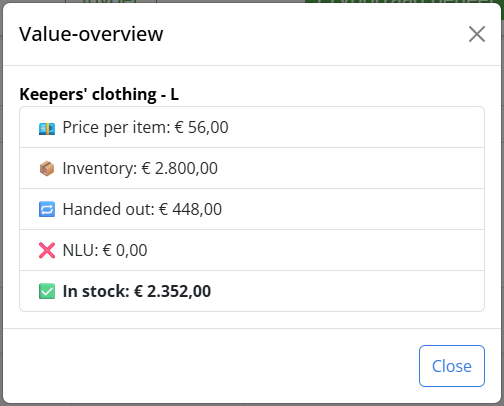
If you click the ‘Download CSV’ button at the top of the overview, you can download an Excel file containing all stock-related data. So for each item you get a line showing stock, handed out, handed in, no longer usable and all price values.
If you want a quick overview of the Presentation suits, for example, filter this and use the download button. You will then only get the Presentation suits in your Excel.
When you have downloaded your inventory overview, you can complete the csv file with the initial inventory and price of the items/garments and upload them into your inventory management via the upload function in one go.
Please note! You cannot add new items/garments (or set them to handed out, handed in or no longer usable) through this method. That data is determined by the lists of the Clothing Registration system itself.